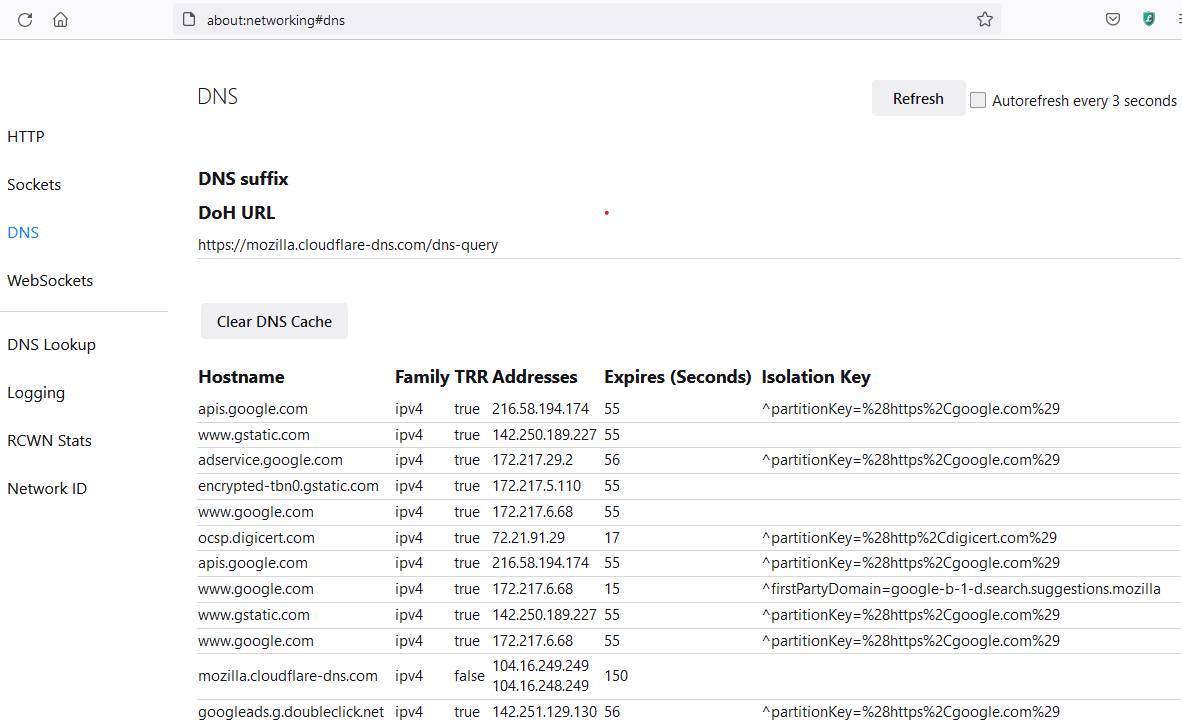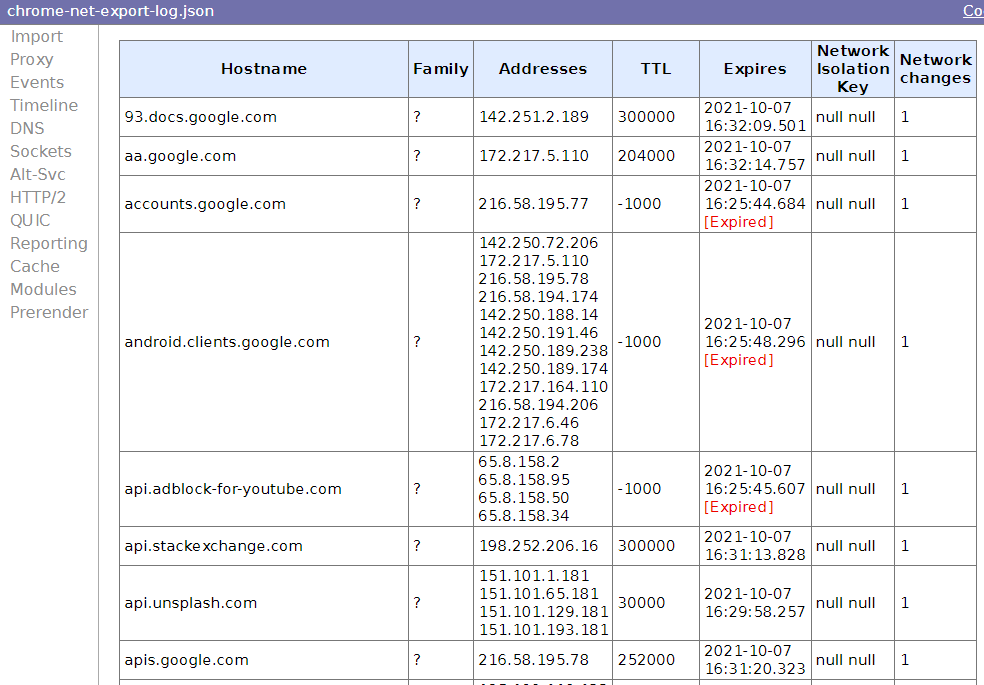This article shows how to get browser and OS DNS caches.
According to Cloudflare docs, the sequence of a DNS query from Chrome to the recursive resolver looks something like this:
1
2
3
4
|
Check browser DNS cache --miss--> Check OS DNS cache --miss--> Recursive resolver
| |
V V
hit hit
|
Firefox DNS Cache
Firefox’s DNS cache about:networking#dns can be flushed with a button and lists entries.
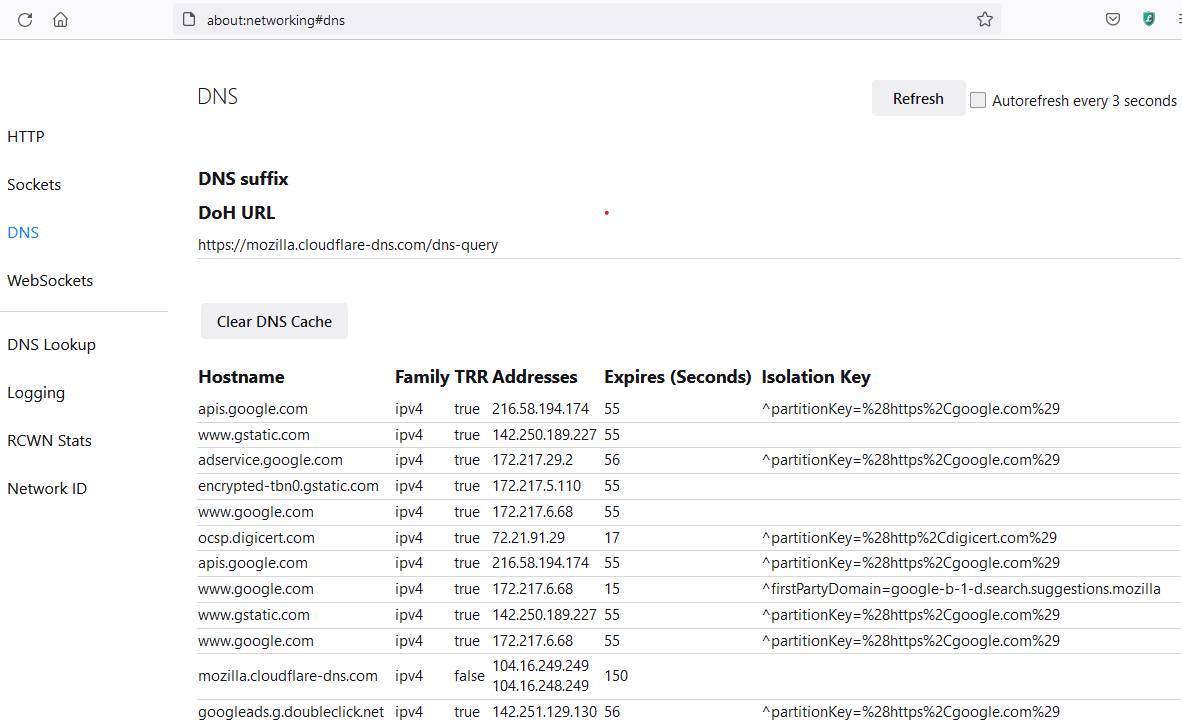
Chrome DNS Cache
Chrome’s DNS cache chrome://net-internals/#dns can be flushed with a button.
It used to be possible to see the list entries in Chrome easily, but it’s since been obfuscated.
To list entries in Chrome:
- Go to
chrome://flags/#enable-network-logging-to-file in Chrome
- Set it to enabled
- Relaunch Chrome using the blue button provided that pops up on enabling/disabling of settings
- Go to
chrome://net-export/ to start your capture and see the file location
- Import your
chrome-net-export-log.json file with https://netlog-viewer.appspot.com/#import
- Go to the DNS section section
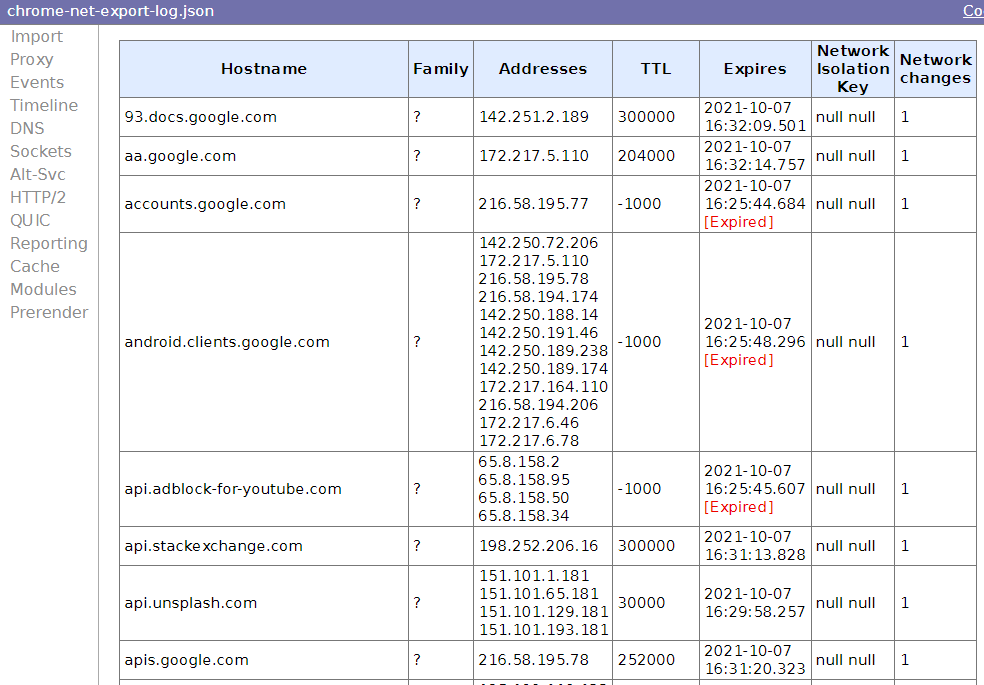
Windows
On windows, you can use the ipconfig /displaydns command like so:
1
2
3
4
5
6
7
8
9
10
11
12
13
14
15
16
17
18
19
20
21
22
23
24
|
PS C:\> ipconfig /displaydns
Windows IP Configuration
chrome.cloudflare-dns.com
----------------------------------------
Record Name . . . . . : chrome.cloudflare-dns.com
Record Type . . . . . : 1
Time To Live . . . . : 54
Data Length . . . . . : 4
Section . . . . . . . : Answer
A (Host) Record . . . : 104.18.27.211
vortex.data.microsoft.com
----------------------------------------
Record Name . . . . . : vortex.data.microsoft.com
Record Type . . . . . : 5
Time To Live . . . . : 6
Data Length . . . . . : 8
Section . . . . . . . : Answer
CNAME Record . . . . : asimov.vortex.data.trafficmanager.net
|
Linux
In linux, if you are using systemd, you can see them like so:
1
2
3
4
5
|
time=$(date "+%F %T"); systemd-resolve cloudflare.com >/dev/null; systemctl kill -s USR1 systemd-resolved; journalctl -b -0 --since "$time" -u systemd-resolved | grep " IN "
Oct 10 22:21:23 vps systemd-resolved[3255524]: vortex.data.microsoft.com IN CNAME asimov.vortex.data.trafficmanager.net
Oct 10 22:21:23 vps systemd-resolved[3255524]: cloudflare.com IN AAAA 2606:4700::6810:85e5
Oct 10 22:21:23 vps systemd-resolved[3255524]: cloudflare.com IN AAAA 2606:4700::6810:84e5
...
|
Macos
It looks like there are different ways to do this per OS minor version.
On 10.14, which I can test, you can use mDNSResponder to get data. You need to make sure that records are not private so that you can see them.
1
2
3
|
sudo log config --mode "private_data:on"
dns_caches=$(log stream --predicate 'process == "mDNSResponder"' --info)
echo "$dns_caches" | rg -U '^[\s\S]*?\- Cache \-+\n.*rdlen\n([\s\S]*?)\n.*?Cache size[\s\S]*?$' -r '$1'
|
More information can be found with this stackoverflow question.